
MAME4droid (0.37b5) v 1.5.2 - Playing MAME games on an Android device (Xperia Neo)

MAME4droid (0.37b5) v 1.5.2 Features
- Android 2.1+ support
- Android 3.0 (Honeycomb) 2D Hardware Accelerated.
- Autorotate.
- HW Keys remapping.
Touch Controller can be shown/hidden.
- Smooth image.
- Digital or Analog touch selectable.
- Animated touch stick or DPAD.
- Button Layout customizable control.
- iON's iCade and iCP (as iCade mode) external controllers supported.
- Wiimote support using WiiCrotroller Market app.
- Tilt Sensor as left/right.
- Local multiplayer (using external IME app as Wiimote Controller or equivalent)
- 1 to 6 buttons optionally shown.
- Options for video aspect ratio, scaling, rotate.
- Adjustable CPU, Audio clock.
- Overlay Filters, scanlines, CRT..
- Highscores support.
- Artwork support but I couldn´t make it work using mrdo.mameworld.info artwork files :(
- ROMs path selectable
This is the hardware you´re going to need:
- Android device (in this case, I use a Xperia Neo mobile phone)
- MAME4droid (0.37b5) v 1.5.2
- MicroSD
- Games ROMs. Romset MAME 0.37b5 (July 2000).
Watch it now: (Finishing the final video...It will be available ASAP). See video game plays down, in section four.
1.- Installing the program and ROMs
First, you need to download the MAME emulators for your Android device.
- MAME4droid (0.37b5) v 1.5.2
The official page is http://code.google.com/p/imame4all/ and you can download it from http://imame4all.googlecode.com/files/MAME4droid-1.5.2.apk
Copy the downloaded file (MAME4droid-1.5.2.apk) from your PC to the MicroSD card.
Second, you need to download some of your favourites MAME Games. Use "your friend" Google to get them. (For example use search strings like "MAME Q*bert ROM")
You need to make new directories in your MicroSD card to copy the ROMs to.
Make three new directories in your MicroSD card: ROMs, MAME4all and roms, one inside another so you
end up with the following directory tree:
<MicroSD Drive letter>:/ROMs/MAME4all/roms
Then copy your downloaded games (in "zip" format, for example qbert.zip) to your new MicroSD card directory (<MicroSD Drive letter>:/ROMs/MAME4all/roms)
In our example of Q*Bert, the rom will be copy to the MicroSD card to this directory:
<MicroSD Drive letter>:/ROMs/MAME4all/roms/qbert.zip
Finally, put your MicroSD Card back into the Android device and use any launcher to install the emulators.
The emulator supports the following games:
- Mame rom set 37b, which includes most Neo Geo titles, CPS1, some Taito, Konami, and Cave titles as well as various other older titles (Circus Charlie, Pacman etc). Emulates over 2000 different romsets. Some games will run better than others and some might not even run with MAME4droid.
Important: Neo Geo Games need the Neo Geo BIOS.in roms directory
Just for curiosity...after running the emulator for the first time, it creates a lot of directories and files in this new MicroSD Card folder:
<MicroSD Drive letter>:/ROMs/MAME4all/artwork/ - Artwork directory
<MicroSD Drive letter>:/ROMs/MAME4all/cfg/ - MAME configuration files directory
<MicroSD Drive letter>:/ROMs/MAME4all/frontend/ - Frontend configuration files
<MicroSD Drive letter>:/ROMs/MAME4all/hi/ - High Scores directory
<MicroSD Drive letter>:/ROMs/MAME4all/inp/ - Game recordings directory
<MicroSD Drive letter>:/ROMs/MAME4all/memcard/ - Memory card files directory
<MicroSD Drive letter>:/ROMs/MAME4all/nvram/ - NVRAM files directory
<MicroSD Drive letter>:/ROMs/MAME4all/roms/ - NVRAM files directory
<MicroSD Drive letter>:/ROMs/MAME4all/saves/ - Save states directory - NOT supported
<MicroSD Drive letter>:/ROMs/MAME4all/samples/ - Samples directory
<MicroSD Drive letter>:/ROMs/MAME4all/skins/ - Frontend skins directory
<MicroSD Drive letter>:/ROMs/MAME4all/snap/ - Screen snapshots directory
<MicroSD Drive letter>:/ROMs/MAME4all/cheat.dat - Cheats definition file
<MicroSD Drive letter>:/ROMs/MAME4all/clrmame.dat - File to convert romsets from other MAME versions to the ones used by this version (using ClrMAME Pro)
<MicroSD Drive letter>:/ROMs/MAME4all/gamelist.txt - File with ZIP file names supported
<MicroSD Drive letter>:/ROMs/MAME4all/hiscore.dat - High Scores definition file
If you have used before MAME on any other platform you maybe know what those directories are for. Don´t worry about them, you don´t need to know nothing more than just the ROM folder (<MicroSD Drive letter>:/ROMs/MAME4all/roms)
NOTE: File and directory names are case-sensitive. Put all file and directory names using low case.
2.- Configuring the emulator
MAME4droid (0.37b5) has so many options that it will scare you at first but if you like to tweak your games this is the emulator for you.
Choose the "option" button from the main screen and then the "settings" option. It will display the configuration options.
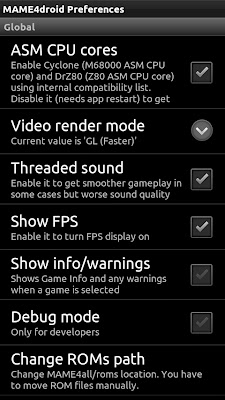
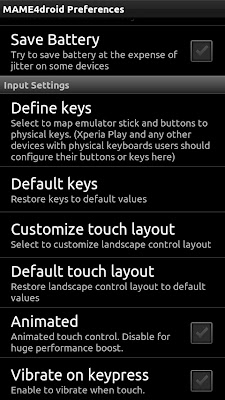
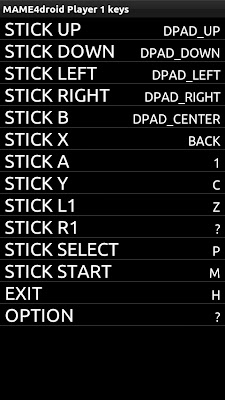
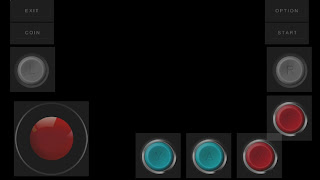
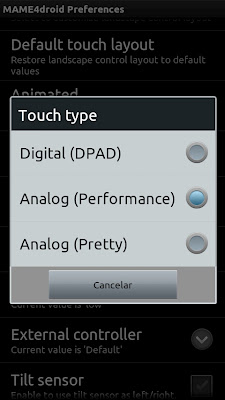
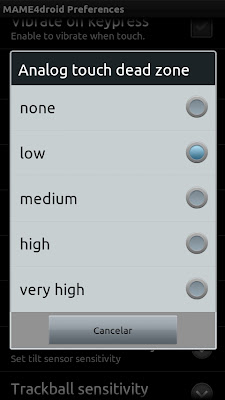
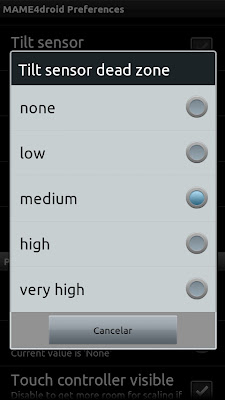
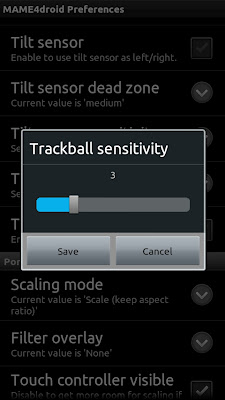
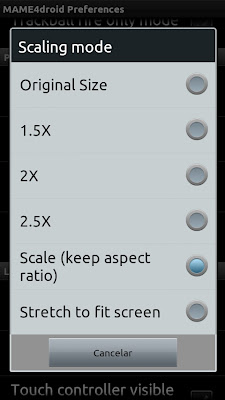
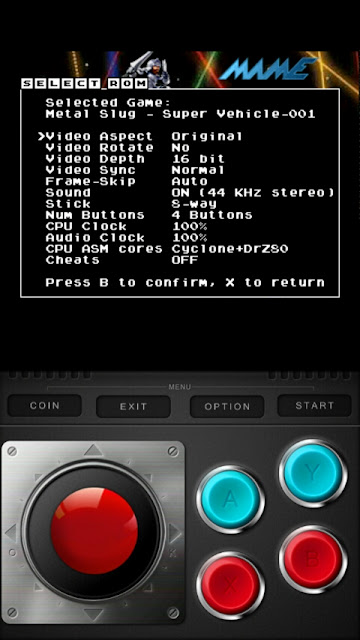
In addition, each game has its own configurable options. These set of options are accessible after selecting the game.
These are the most important options you should configure to get the most of MAME games in devices like the Xperia Neo:
- Overclock CPU. I use no-frills CPU (free from Google Play) to play with the Neo at 1,4GHz with no problems at all (apart from the battery extra consume)
- Game selector options - Sound - Lower quality or switch it off
- Game selector options - Video Depth - 8 bit depth
- Game selector options - CPU Clock - Underclock the CPU
- Game selector options - Audio Clock - Underclock the CPU
- Game selector options - Frame-Skip - Auto
- Options - Video Render mode - GL (Faster)
- Options - Threaded sound - Test it with the games you play
- Options - Show FPS - Off
- Options - Animated - Off
- Options - Smooth Scaling - Off
3.- Using the emulators
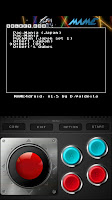
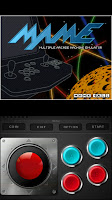
Start the emulator, choose the "coin" button from the main screen.
Then choose the "start" button.
At the "Select ROM" screen, choose the desired game you wan to play using the red virtual joystick at the bottom of the screen and virtual red button "B"
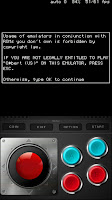
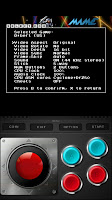
After choosing the game, another screen will appear displaying the different options for the chosen game.
Push virtual red "B" button to star the emulation.
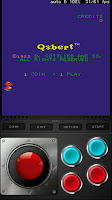

The controls you will use are the virtual ones draw at the screen´s half bottom (8-way stick, buttons A, B, X, Y)
Android gamepads may use the hardware controls configuring them properly but I have no opportunity
in testing it.
NOTE: To type OK when MAME requires it, press LEFT and then RIGHT.
4.- Games tested
These games tested run at full speed:
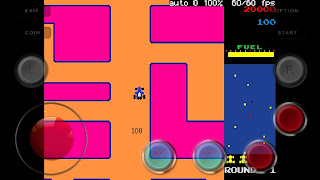
New Rally X- Very nice playing with touch controls.
Pacmania - Hard to control with virtual controls.
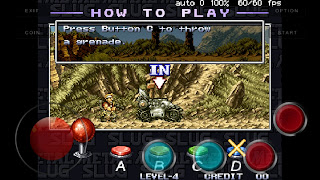
Metal Slug - Some little noises scratches here and there but very nice to play ;)
Outrun - Doesn´t show the gears box :(
Spy Hunter - Very hard to control. Needs more testings
Pole Position - Hard to control using virtual controls. Needs more testing with virtual options controls.
Q*bert - Very enjoyable
5.- Pros/Cons
This is a nice Mame emulator for Android devices. In next post, I will compare it with the rest of MAME emulators available
Pros:
- It´s Free
- Many games are working perfect. Q*bert, Pac-Man, Dig dug arcades on a Neo are just great!
- Configurable ROMs directory
- Button Layout customizable control.
- Local multiplayer. NOT tested
- Options for almost anything
- Highscores support.
Cons:
- Virtual Controls are hard to use, as they provide "no feedbacks". I usually end with my fingers out of the controls zone :(
- No "save states" (it is based on a MAME version that does not support it)
- No working artwork. Not very important but artwork gives a nice immersion touch
6.- Final Opinion
It is a great emulator but you should get use to the screen controls.
Some games are easier to play using the virtual control (I miss an Android game tablet with HW controls!)
These is a W.I.P. post. I´ll update it ASAP with more tested games and videos






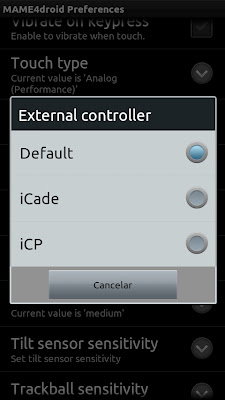









thank you very much! but im STILL looking for a way to enable TWO joysticks for robotron... i cant be the only one?
ReplyDeleteFor some old-school Robotron fun, I recommend a good SNES emulator (SNES9x works well for me) and a copy of Arcade's Greatest Hits - The Williams Collection. It is optimized for d-pad and A-B-X-Y button control (since that's what the SNES had).
DeleteThanks for the write up. Just got a Galaxy S4 and I'm trying to get Killer Instinct (with CHD file) and Cap vs SNK 2 (with CHD) to downgrade to 0.37b5. Is this even possible? How can I play those 2 titles on my droid? Thanks again.
ReplyDeleteI do not think MAME4Droid supports the CHD games.
DeleteIt's possible on version 0.139u1. You put the chd in the /kinst folder and keep the ROM in kinst.zip (not in the /kinst folder)
DeleteSlow as heck on Droid Turbo, don't even bother!
Im still trying to make he emulator detect my games, i have placed them in the folder but it still does not seem to find them :(
ReplyDeleteOn my nexus 7, Mame could ONLY find Roms in the roms folder that it creates when installed. NOT the roms folder I made. And that folder is invisible to windows when linked to PC. Can only be seen by file manager app like Astro. So it's drag and drop using a file manager app.
DeleteI play this on my JXD S7800B and plays great. I like the cheat system and its really work. I beat most of the games using this cheat.
ReplyDeleteHello, Does anybody know how to change the ROM path from SD to EXT_SD ?? I can't do it and I have all the games in an external SD card... Many txs!
ReplyDeleteI downloaded mame4droid emulator (apk) but when i go to the app and select any game like aero fighters 2,it says required files are missing (during loading the rom ) the game cannot be run. any help???
ReplyDeleteHow to use the cheats??? Please Help!!!!!!!!!
ReplyDeleteNever mind. Got it. Coin and start together while game is running. :D
DeleteThanks a lot !
ReplyDeleteMy favorite game
ReplyDelete